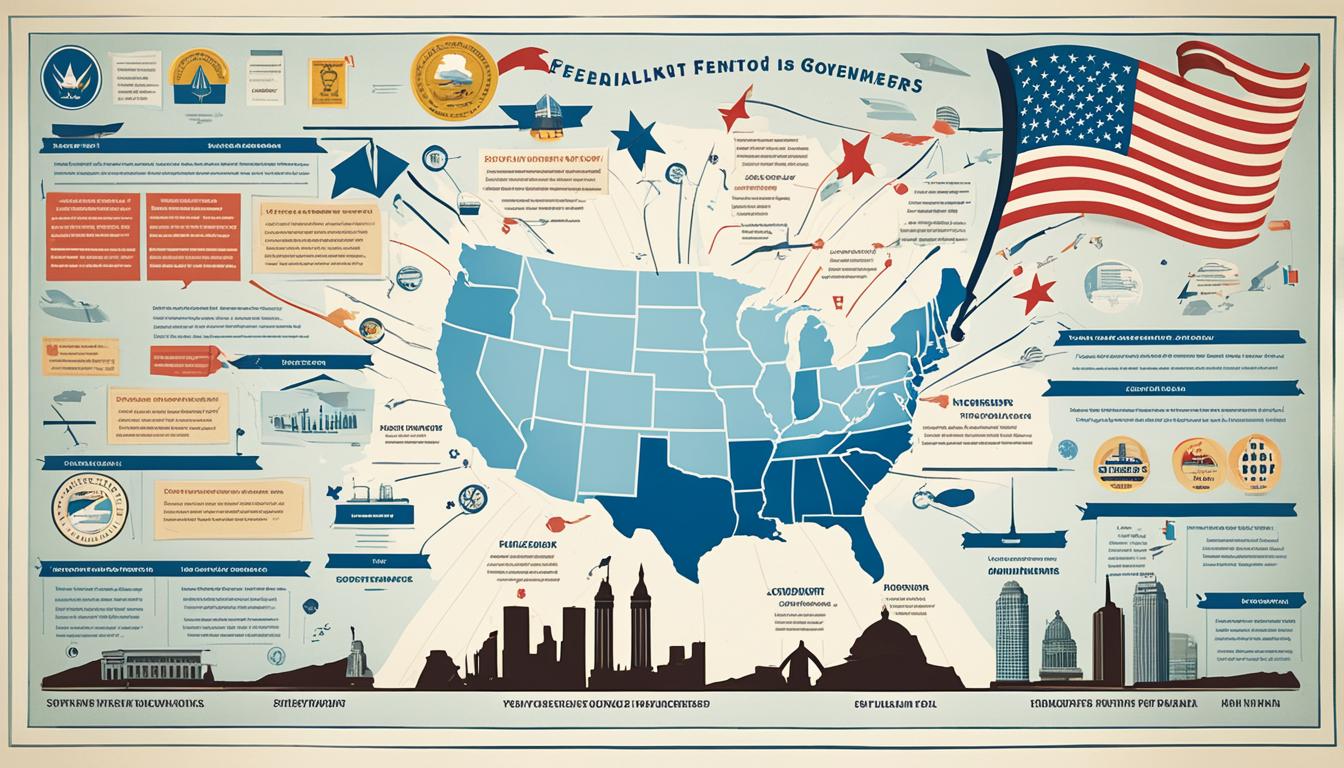Dive into the action-packed world of Call of Duty Modern Warfare 2 and experience the thrill of MW2 local multiplayer. For those longing for an epic gaming session with pals, local play offers a unique split-screen experience that is second to none. Discover how to set up your console for some intense couch co-op or a competitive face-off, redefining the way you play with friends.
Mastering the setup for split-screen multiplayer in MW2 is straightforward and ensures that you are just moments away from joining forces or entering a friendly rivalry. All you need is an additional controller, and you’re set to link up for an unforgettable gameplay session. Whether you’re a seasoned veteran or new to the series, MW2 local play brings an extraordinary dimension to gaming nights at home.
Key Takeaways
- Enjoy MW2 local multiplayer using split-screen for an immersive experience with friends right from your living room.
- Setting up split-screen multiplayer in Call of Duty Modern Warfare 2 requires an additional controller or a keyboard and mouse.
- Linking a second player to an Xbox or PlayStation profile is necessary for seamless local play.
- Activision ID profiles grant access to personalized weapons and loadouts, enhancing the MW2 local multiplayer experience.
- Be mindful of game mode compatibility—some modes are specifically designed for split-screen play in MW2.
How to Play Local Multiplayer on MW2
Engaging in MW2 local multiplayer offers a thrilling gaming experience that’s amplified when shared with a friend right beside you. The process starts with a split-screen setup, requiring each player to have their own additional controller or, on PC, a keyboard and mouse. But before diving into the gripping intensity of MW2 split-screen multiplayer, there’s a bit of setup needed to ensure everything runs smoothly.
Essential Hardware and Account Setup
To kick off your MW2 local multiplayer session, you’ll need the appropriate hardware. Connect an additional controller to your console, or if you’re on PC, ensure your input device is compatible. For console players, an Xbox or PlayStation profile is necessary to link to your controller. For an even more tailored experience, Activision ID integration allows you to bring personalized loadouts and upgrades into the split-screen action.
Navigating the Main Menu to Initiate Split-Screen
Once you’re all set with the hardware, it’s time to power up the game and navigate to the main menu. Initiating split-screen is straightforward, with the second player simply pressing a designated button to join in—X on PlayStation, A on Xbox, or Space on PC. This action activates the MW2 split-screen mode, dividing the screen and doubling the fun.
Activision ID Integration and Guest Play Options
Your Activision ID is your gateway to a customized gaming experience in MW2 split-screen multiplayer. Players can log into their Activision ID profiles or opt for guest play with default loadouts. Whether you want to bring in your decked-out weapons and skins or keep it simple, MW2 caters to your preferences. Plus, adjusting the local multiplayer settings can fine-tune the gameplay to your liking, altering aspects like killstreaks, match rules, and map selections.
To help you grasp the integration and options available for your local multiplayer escapades, here’s a descriptive table outlining the process:
| Feature | Description | Benefits |
|---|---|---|
| Split-Screen Mode | Divides the screen for each player | Shared gameplay on one screen |
| Activision ID | Personalized game profiles | Access to unique loadouts and ranks |
| Guest Play | Play without an Activision ID | Hassle-free, quick start with default settings |
| Local Settings | Customizable options within local multiplayer | Tailored match conditions and gameplay |
Whether you’re a seasoned player or new to the fray, setting up to play MW2 in split-screen is part of the ultimate cooperative or competitive experience. Just follow the steps above, and you’ll be on your way to enjoying one of the most engaging local multiplayer options available in modern gaming.
Understanding Game Modes in Local Multiplayer
Diving into the world of MW2 split-screen multiplayer, one must understand the diversity of supported game modes that enhance the local multiplayer experience. While certain modes are designed for individual play and do not support the communal vibe of local battles, several dynamic formats await players seeking that split-screen competitive edge.
Compatible MW2 Game Modes for Split-Screen Play
Among the wide array of split-screen multiplayer modes, enthusiasts will find exhilarating content designed for tandem play. Supported game modes in MW2 that allow players to share screen space include:
- 3rd Person Moshpit
- Search And Destroy
- Headquarters
- Kill Confirmed
- Hardpoint
- Prisoner Rescue
- Domination
- Team Deathmatch
- Knock Out
Incorporating these modes into your local multiplayer preferences enriches the split-screen experience, allowing for engaging, cooperative challenges against opposing teams.
Setting Up Quick Play Filters for Local Matches
When time is of the essence, the Quick Play feature steps in as a beacon of convenience for MW2 split-screen multiplayer aficionados. Mastery in configuring Quick Play filters and match filters is paramount to curate matches that reflect players’ tactical dispositions. Adjusting these filters ensures your split-screen multiplayer sessions are lined up with favored game modes, maps, and player counts, securing an optimized gaming rendezvous.
Filtering criteria include:
| Game Mode Preferences | Exclude Free-For-All |
|---|---|
| Map Selection | User-preferred maps |
| Player Count | Customizable to match the desired intensity of the match |
Such personalized settings funnel players directly into the action, in alignment with their individual or cooperative playstyles.
Private Matches With Custom Settings
For those who take pride in their unique approach to MW2 split-screen multiplayer, private matches serve as a haven for unparalleled local multiplayer customization. Avid gamers relish the opportunity to create a bespoke combat arena, tweaking custom match settings and even pitting their wits against bots for intensified practice or leisurely fun. These matches open the door to otherwise restricted modes and embody the true spirit of tailored entertainment.
- Choose from a wide range of game modes not typically available in regular split-screen options.
- Custom maps and rules to create a tailored gaming environment.
- Option to include AI-controlled opponents for practice or to supplement player count.
Whether it’s honing skills or hosting a curated tournament among friends, private match settings are the cornerstone of a personalized MW2 split-screen multiplayer experience.
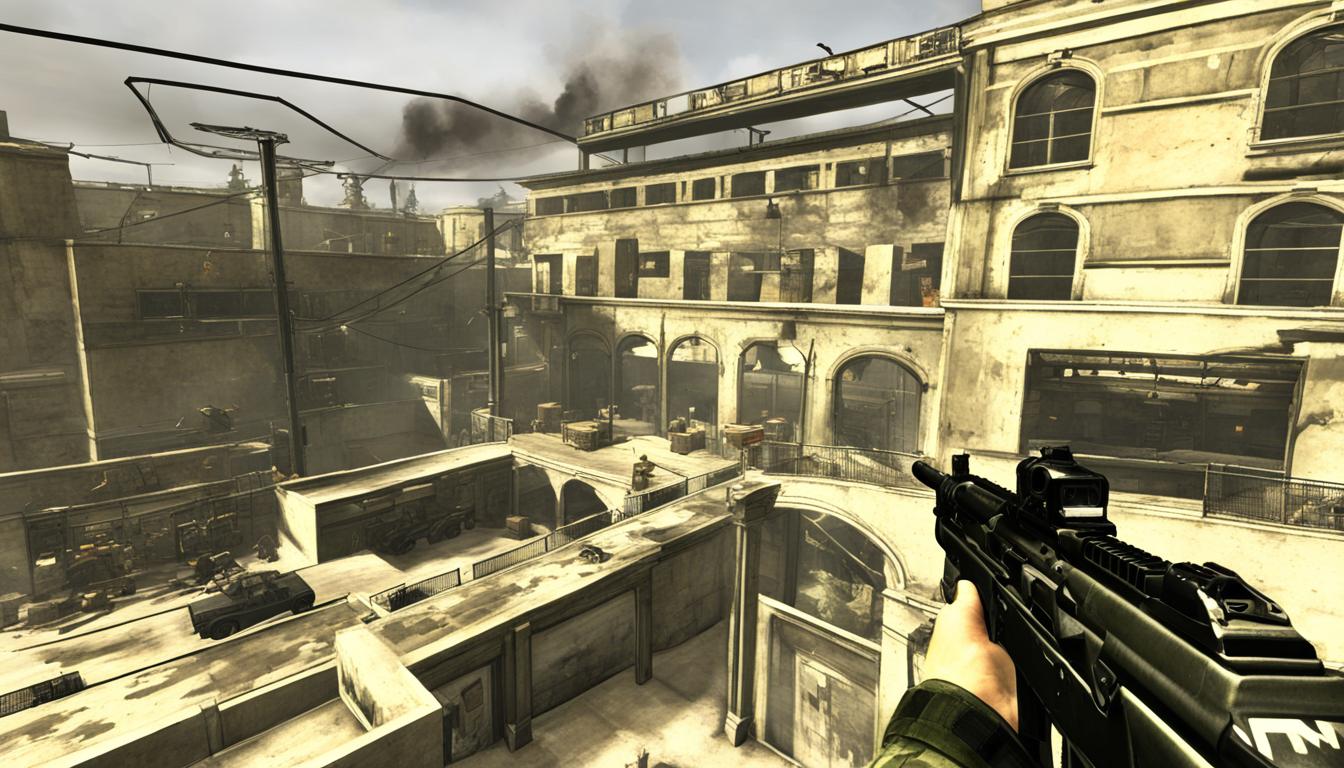
MW2 split-screen multiplayer is not only about sharing a screen but sharing memorable moments of strategic victories and friendly rivalries. From the precise configuration of Quick Play filters to the robust customizability of private matches, local multiplayer paves the way for gamers to express their camaraderie and competitive spirit in a multitude of ways. Armed with knowledge about supported game modes and customization options, players can optimize their multiplayer engagements to their exact liking.
Troubleshooting Common Split-Screen Issues in MW2
While enjoying MW2 split-screen multiplayer, players might occasionally encounter multiplayer problems that can interrupt the immersive gameplay experience. One common issue includes scenarios where not both screens are displayed correctly, which can quickly dull the excitement of local coop play. It’s essential for players to acknowledge these split-screen issues and be equipped with a proactive approach to troubleshooting. Starting with the basics, it’s advisable to review the connections of each controller or input device, ensuring they are properly linked to the console and recognized by the system.
At times, the root of split-screen issues in MW2 could lie in the software itself. In such instances, Infinity Ward, the developer behind the iconic game, is known to deploy patches aimed at resolving these glitches. However, players are not without recourse while waiting for official fixes and can undertake specific steps to mitigate these troubles. Conducting a simple restart of the console is often a surprisingly effective first measure, followed by reconnecting controllers and checking the game for the latest updates to ensure all gameplay enhancements and bug fixes are applied.
When troubleshooting MW2 split-screen multiplayer, it’s critical to not overlook the potential for user-specific settings that might conflict with the local multiplayer mode. Delving into the console’s settings and inspecting the Multiplayer or System configurations might unearth undisclosed discrepancies. By systematically verifying these settings, updating the system software, and ensuring all user profiles are correctly assigned, the pathway to a seamless split-screen escapade with friends becomes clearer. For those persistent issues that defy basic troubleshooting, seeking guidance from the MW2 community or official support can provide further insights into resolving these multiplayer problems.